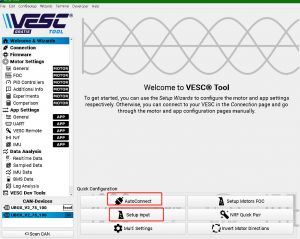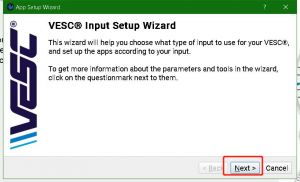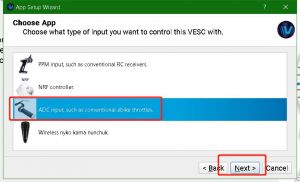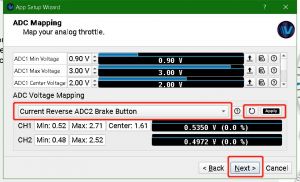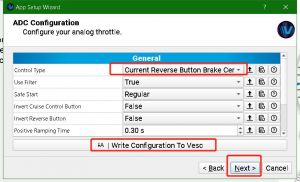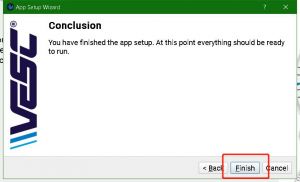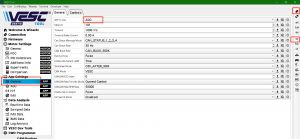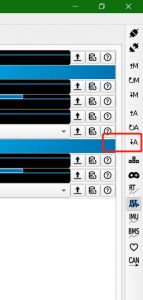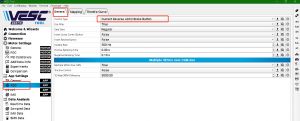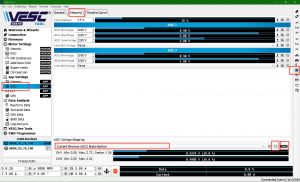Difference between revisions of "Adapter V2 manual"
Tags: Visual edit Reverted |
Tag: Undo |
||
| Line 146: | Line 146: | ||
=== Centered throttle === | === Centered throttle === | ||
Centered throttle setting is similar to above two modes, except we need to choose the '<nowiki/>'''Current No Reverse Center'''<nowiki/>' mode instead of ' | Centered throttle setting is similar to above two modes, except we need to choose the '<nowiki/>'''Current No Reverse Center'''<nowiki/>' mode instead of ''''Current Reverse ADC2 Brake Button'''<nowiki/>'. | ||
==Concludes and explains== | ==Concludes and explains== | ||
Revision as of 15:51, 12 April 2022
The V2 adapter is designed to make convenient for users to connect wires of e-bike/e-scooters to the VESC. Combine with Ubox V2, We can easily to build an e-bike/e-scooter.
This manual is based on Ubox V2, for the other VESCs, the conceptions are the same.
Features
- Horn, head light, turn light, brake & rear light, and reverse light support.
- High, middle, low, 3 level throttle support.
- Motor reverse and cruise support.
- Buzzer to prompt turn, reverse and settings.
- Support both hall brake and mechanical brake input.
- Support centered(bidirectional) throttle.
- Two / one wheel drive support.
- Power limit mode for compliant to the local regulations.
Wiring
picture needed
On board switch and potentiometers
picture needed
Throttle and brake power supply
If your throttle can only accept 3.3V supply, set the ‘HALL VDD’ switch to '3.3V' side. Otherwise set it to '5V'. The ADC brake port shares this supply too.
Throttle potentiometers
Adapter V2 supports three level throttles, the High level is equal to the throttle handle in put. The middle and low is scaled from throttle handle in put according to the 'THR M' and 'THR L' potentiometer's positions. The scale range is from 0 to 100%.
Brake potentiometer
When trigger the mechanical brake, adapter V2 will assist it with regenerative brake automatically, the regenerative brake strength is according to the 'BRK' potentiometer, from 0 to 100%.
Mode configuring
Adapter V2 has 3 mode configurations: 2/1 wheel drive mode switching, power limit mode on/off, and unidirectional / bidirectional throttle switching.
Two/one wheel drive mode switching
Hold both the right and left brake handles then power on the system, the adapter will toggle the 2/1 drive mode, after the switching, the buzzer will ring once for one wheel mode, and twice for two wheel mode. Release both left and right brake.
The principle of 2 wheel drive is to copy the control signal from main ESC to the second ESC. In order to implement this function, the CAN bus connection of two ESCS need to set off, for Ubox, please refer: The power button of Ubox#The click button configuration.
Power limit mode
Hold both the left brake handle and the throttle handle bar, then power on the system, the adapter will toggle the power limited/unlimited mode, after the switching, the buzzer will ring three times to indicate the mode change, release the throttle and left brake.
The principle of Power limit mode is to scale the throttle handle bar's input to the L level, ignores the H, M, L state. So set the L level to meet your local regulations.
When power on, the buzzer will ring to prompt the power limit mode state:
Ring one time ---- Limited mode.
Ring three times ---- Unlimited mode.
Unidirectional / centered(bidirectional) throttle switching
Hold both the left brake handle and the throttle handle bar, then power on the system, wait the buzzer ring three times, then still hold throttle and left brake 3 more seconds, until the buzzer again to ring 6 times, release the throttle and left brake.
The difference between unidirectional / centered(bidirectional) mode is, in unidirectional mode, the throttle output to ESC is as same as input throttle, in centered mode, if the brake not triggered, it is acting like unidirectional mode; if the brake handle is triggered, it will replace the throttle output with the brake signal from the brake input.
Setup in VESC tool
Before setup control logic to the VESC, we need to setup motor's FOC first. The following contents are based on VESC tool PC edition.
For 2/1 switch-able configuration, the setup is a little more complicated.
The Ubox has a internal 2.4G receiver, in this application, we can disable receiver, by click the button 9 times after the Ubox powered on and the button LED solid.
Two wheel drive mode only
If you want 2 wheel drive mode only, you can config the two ESC of Ubox into CAN mode, let the control signals relay through the CAN bus. We can let the wizard to finish the input setup.
1.After Ubox power on, and button LED solid, click the button 6 times, then wait 1 second, the internal CAN bus connection is on.
2.Plug in the ADC cable only from adapter's main socket to ESCA's socket.
3.Set you throttle handle bar's H-M-L switch to H position.
4.Then use a USB cable plug into ESCA, on the VESC tool PC edition:
In this step, pull the throttle and the brake handles, to let the ESC learn the input signal. If you don't have handle for brake, switch the brake mode switch to 'SW' mode, then use a screw to adjust the 'BRK' potentiometer to fulfill the ADC CH2 learning.
Go to APP Settings->General->APP to Use, set it to ADC.
Click Write app configuration, to save configuration to ESC.
Finished, to check if all the controls are working correctly.
Two/one wheel drive switch-able
If you want a switch-able system, you need to separate two ESCS from CAN bus, let them working alone. And set each of them one by one.
- After Ubox power on, and button LED solid, click the button 7 times, then wait 1 second, the internal CAN bus connection is off.
- Plug in an ADC cable from adapter's main socket to ESCA's socket.
- Plug in another ADC cable from adapter's second socket to ESCB's socket.
- Set you throttle handle bar's H-M-L switch to H position.
- Then use a USB cable plug into ESCA, setup ESCA first.
On the VESC tool PC edition:
1.Click connect.
2.Read out APP configuration.
3.Goto APP Settings->General->APP to Use, set it to ADC.
Then
Go to APP Settings->General->ADC->General->Control Type set it to Current Reverse ADC2 Brake Button.
Then
1.Goto APP Settings->General->ADC->Mapping page.
2.Set mode to Current Reverse ADC2 Brake Button.
3.Click Reset min and max.
4.Click RTAPP (real time app data).
5.In this step, pull the throttle and the brake handles, to let the ESC learn the input signal. If you don't have handle for brake, switch the brake mode switch to 'SW' mode, then use a screw to adjust the 'BRK' potentiometer to fulfill the ADC CH2 learning.
6.Click Apply.
7.Click Write app configuration, to save configuration to ESC.
ESCA is finished, click disconnect, connect the USB cable to ESCB, do the above config for the ESCB.
When two ESCs are finished, to check if both ESCA and ESCB are working correctly.
Centered throttle
Centered throttle setting is similar to above two modes, except we need to choose the 'Current No Reverse Center' mode instead of 'Current Reverse ADC2 Brake Button'.
Concludes and explains
- The reverse function is remapped on to the RX pin of VESC's ADC & UART socket. And the cruise function onto the TX pin. So we suggested to use ADC only mode instead of ADC and UART mode. This is a link to illustrate the mapping of TX RX pins: https://vesc-project.com/node/600
- There are many ADC control mode in the VESC, the most flexible mode is Current Reverse ADC2 Brake Button, it supports cruise, reverse, and ADC brake, if you want a button brake, you can let the brake input connect to a button with the other pin of the button connected to VDD (3.3V).
- For UBox's power button click function, please refer: The power button of Ubox.
- On Ubox, the two/one wheel drive switching can also be achieved by Ubox's power button to turn on/off its internal CAN bus connection.
- For the ignite key and voltage meter of Ubox V2, please refer: The CAN-IN and IGNITE socket of Ubox V2.
Caution and limits
- Since our solution is based on open source VESC, users should fully understand the risks of open source projects. This article only describes the possibility of this build method, and is not responsible for the damage and accidents caused by user themselves.
- This product is for DIY purpose, so we only offer a very limited warranty.