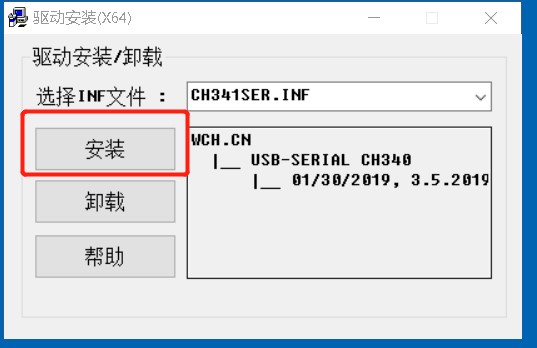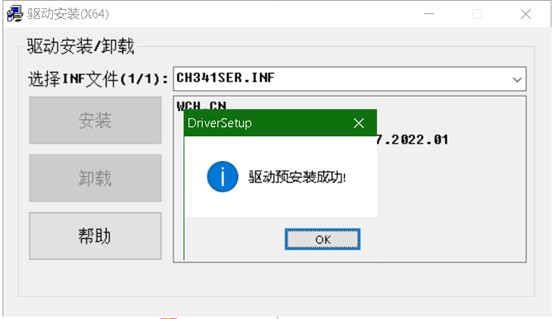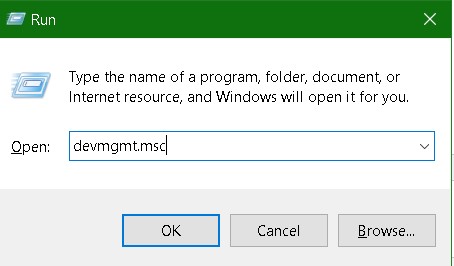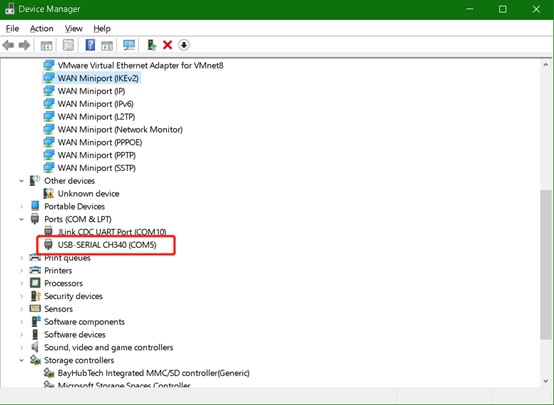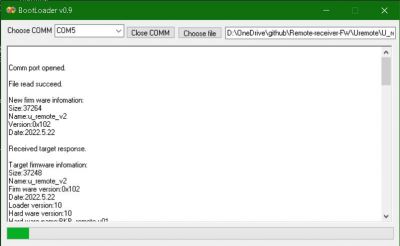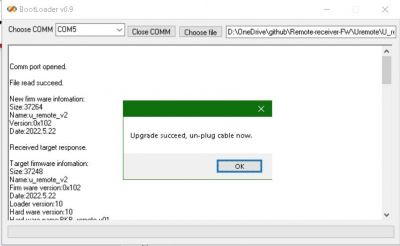How to upgrade the firmware of the Uremote V2?
Uremote (Uni1 remote V2) have built in bootloader and a USB to UART bridge chip, CH340, so we can upgrade their firmware when new feature added or for fix issues.
Prepares
CH340 driver download:
https://github.com/JohnSpintend/Remote-receiver-FW/blob/main/receiver/CH341SER.ZIP
PC APP download:
https://github.com/JohnSpintend/Remote-receiver-FW/blob/main/Uremote/Uremote%20upgrader.exe
Firmware download:
https://github.com/JohnSpintend/Remote-receiver-FW/blob/main/Uremote/U_remote_v2_iap.binpak
Install driver
Install the CH340 driver, CH340 is the remote’s internal USB to UART bridge.
Run the ‘CH341SER.EXE’.
Click ‘安装’
Click ok.
Go to Device Manager, Win key + R, then type in ‘devmgmt.msc’ and click ‘ok’.
In the Device Manager:
check the Ports list, to find a COM port named with ‘CH340’. The number will be used in upgrade APP.
Upgrade FW
Power on the remote, connect it to the PC with USB cable, go into setting menu->Remote Config->Firmware Upgrade, stay there.
Run "Uremote upgrader.exe" on windows PC. Choose the COM port, and choose the file with ‘.binpak’ extension.
When APP detected the Uremote, the upgrade will start automatically.
Finished, click ok, click the "Close COMM" button on the RF Upgrader APP, then close the APP. Unplug the USB cable.
Concludes and explain
- If the RF Upgrader APP has some errors can't be quit or closed, use task manager (ctrl + shift + esc) to end it manually.