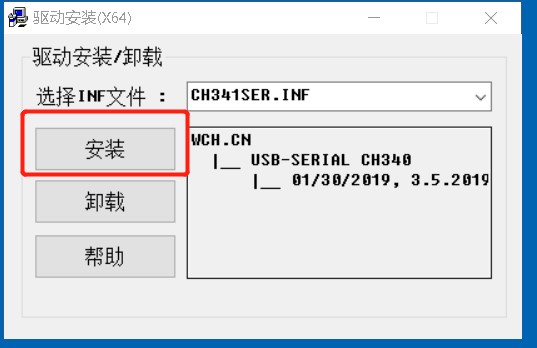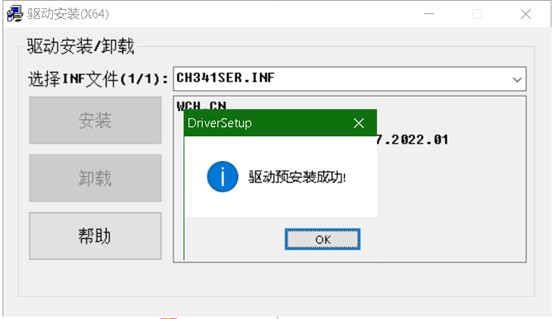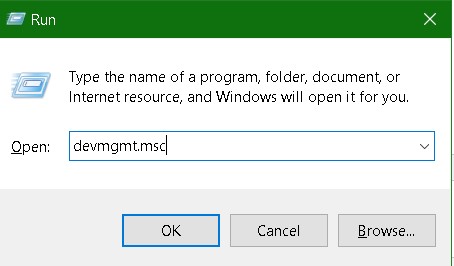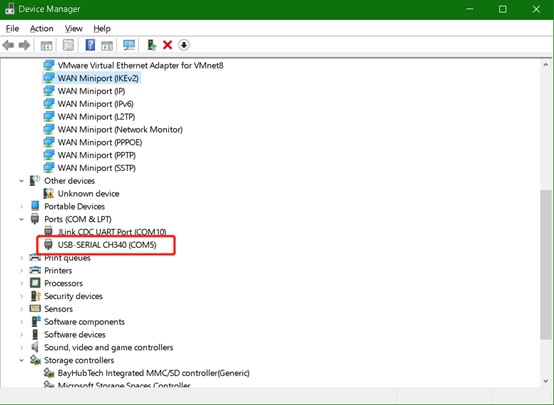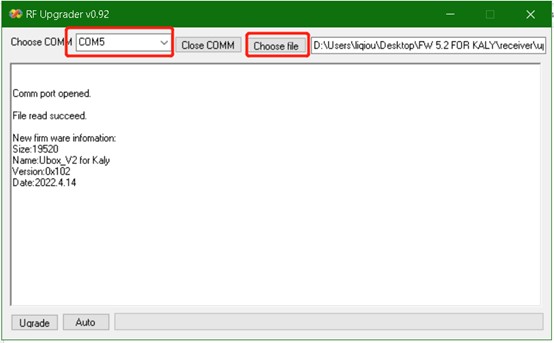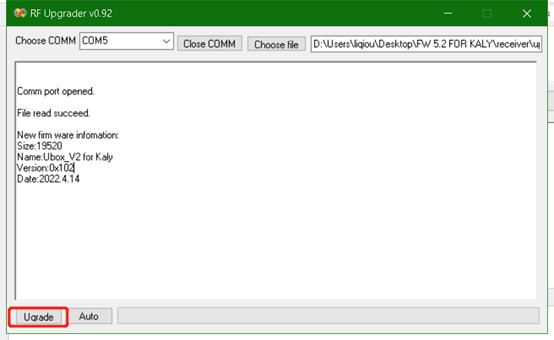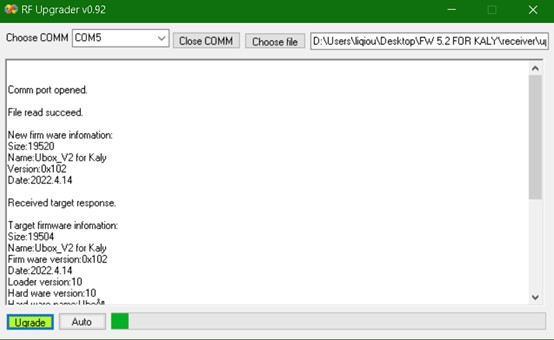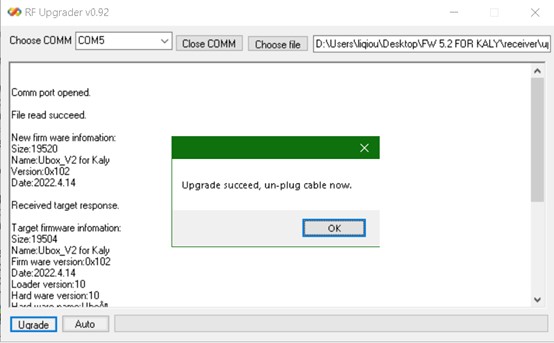How to upgrade the firmware of the receiver?
The wireless upgrade requires a windows PC, a Uni1 remote V2, a USB cable with a type-C connector.
Install the CH340 driver, CH340 is the remote’s internal USB to UART bridge. Run the ‘CH341SER.EXE’.
Click ‘安装’
Click ok.
Go to Device Manager, Win key + R, then type in ‘devmgmt.msc’ and click ‘ok’.
In the Device Manager:
check the Ports list, to find a COM port named with ‘CH340’. The number will be used in upgrade APP.
1. Power on the remote, connect it to the PC with USB cable, go into setting menu->Receiver Config->Receiver Upgrade, click ENTER.
1. Run RF Upgrader V0.92.exe on windows PC.
Choose the COM port, and choose the file with ‘.binpak’ extension.
Click ‘Upgrade’ or ‘Auto’ button.
1. Connect Ubox with a power source, stay close with remote, then hold the power button, don’t release it, the RF Upgrader will start to download the new firmware into the receiver.
1. Finished, click ok, release the power button, EXIT upgrade on the remote, then do next one. When all finished, click the Close COMM button on the RF Upgrader APP, then close the APP.